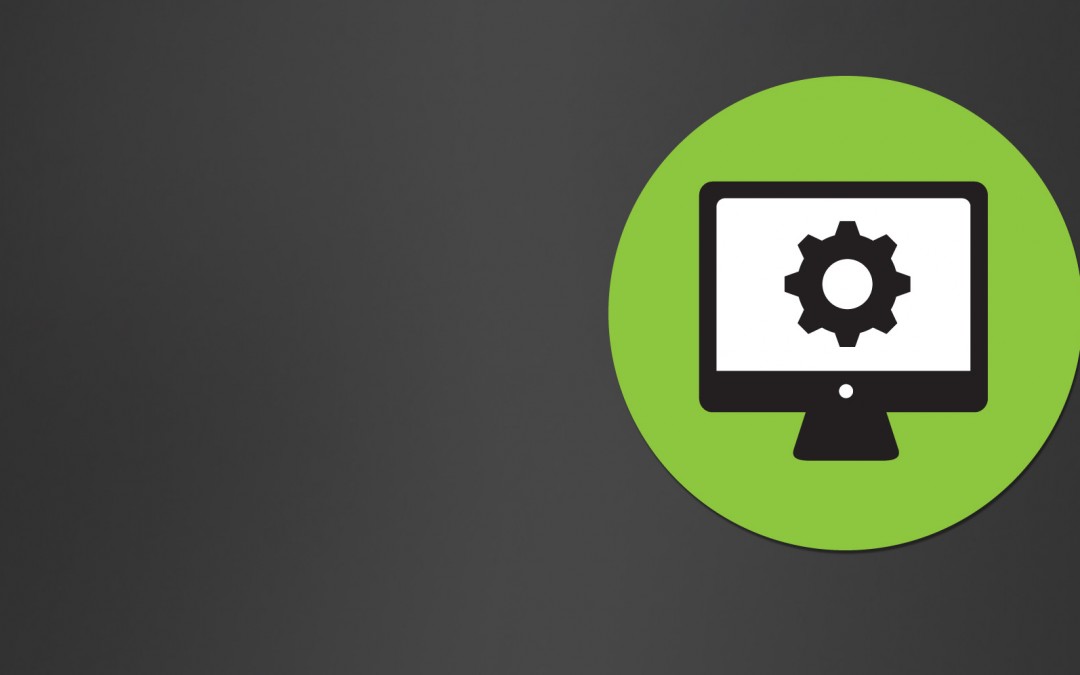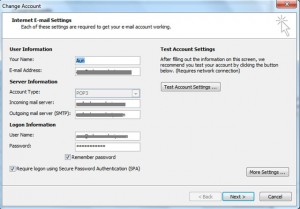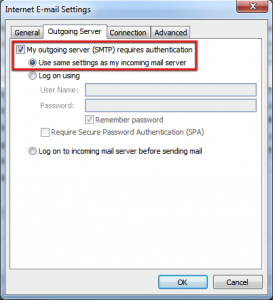Over the past few days, we’ve received phone calls from concerned clients, saying they are unable to send emails. After investigating this problem further, we’ve determined that the common denominator in this issue is Outlook 2010. A setting in Outlook was turned off. We’re unsure why this happened, but JB Systems can confirm that it doesn’t have to do with our servers. If you’re using Outlook 2010 and experiencing this problem, please see the instructions below to continue sending your emails!
Instructions for fixing Outlook 2010:
1) Click the orange “File” button at the top.
2) Click on “Account Settings”
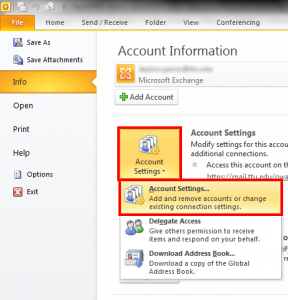
Photo credit: https://www.depts.ttu.edu/ithelpcentral/solutions/email/outlook2010/images/outlook2010_cached_2.png
3) Once in “Account Settings,” find your email account and click “Change”
4) Click on “More Settings” in the bottom right.
5) Go to the tab that says “Outgoing Server”
6) Make sure the first box is checked (My outgoing server requires authentication)
7) Press OK.
We hope this helps! If you follow these instructions and your email still isn’t working, please give JB Systems a call!